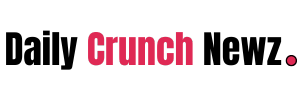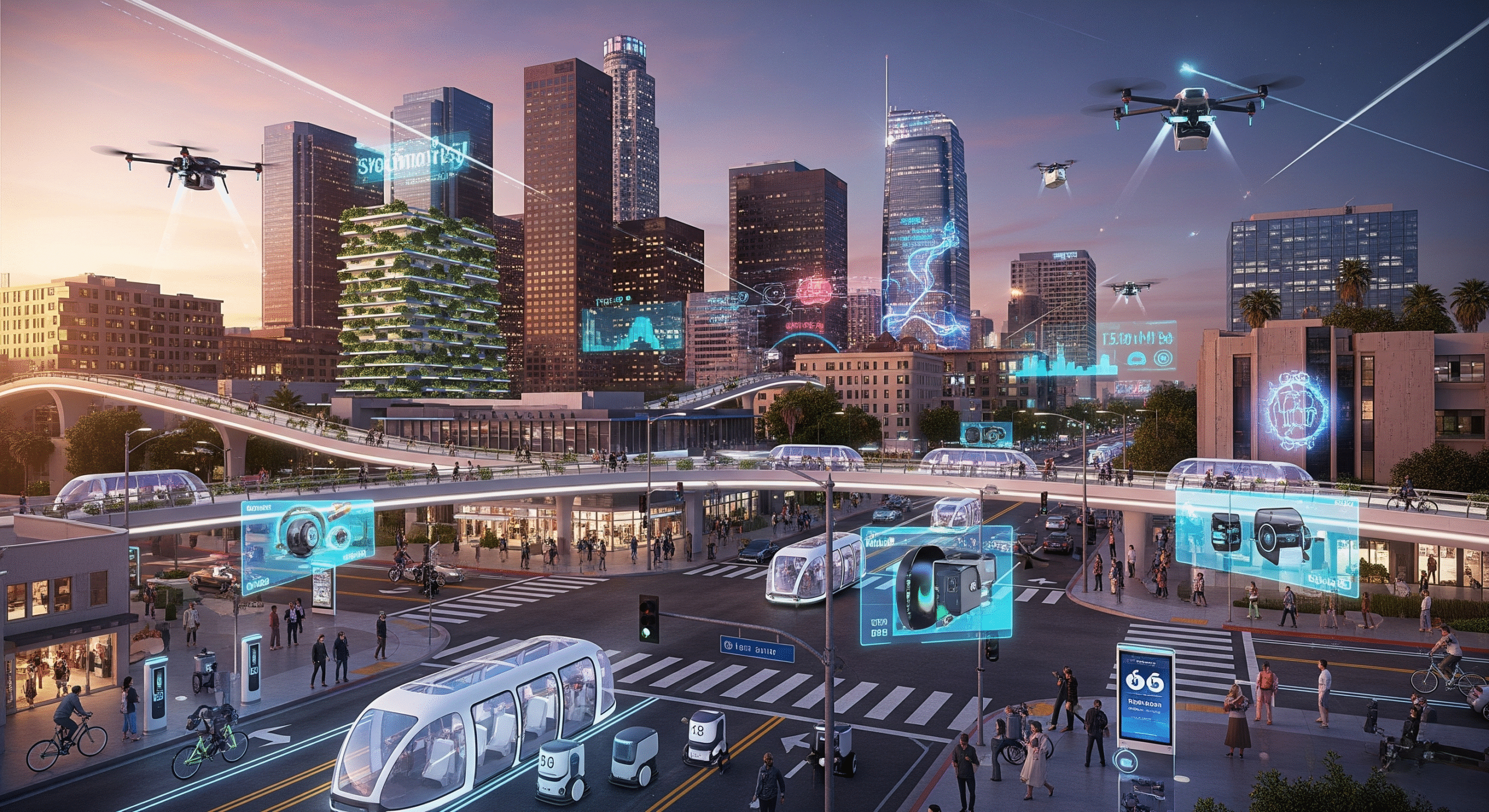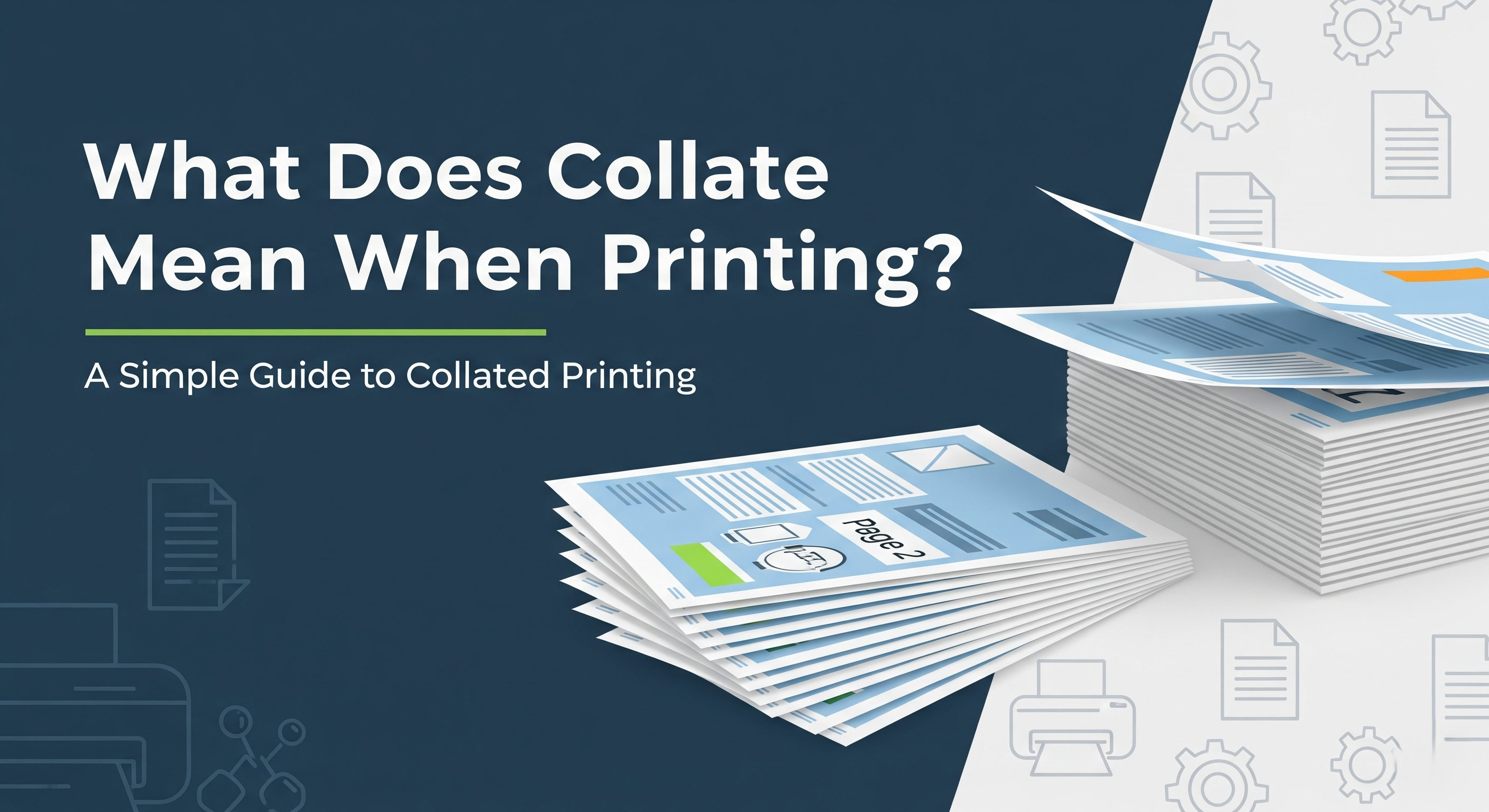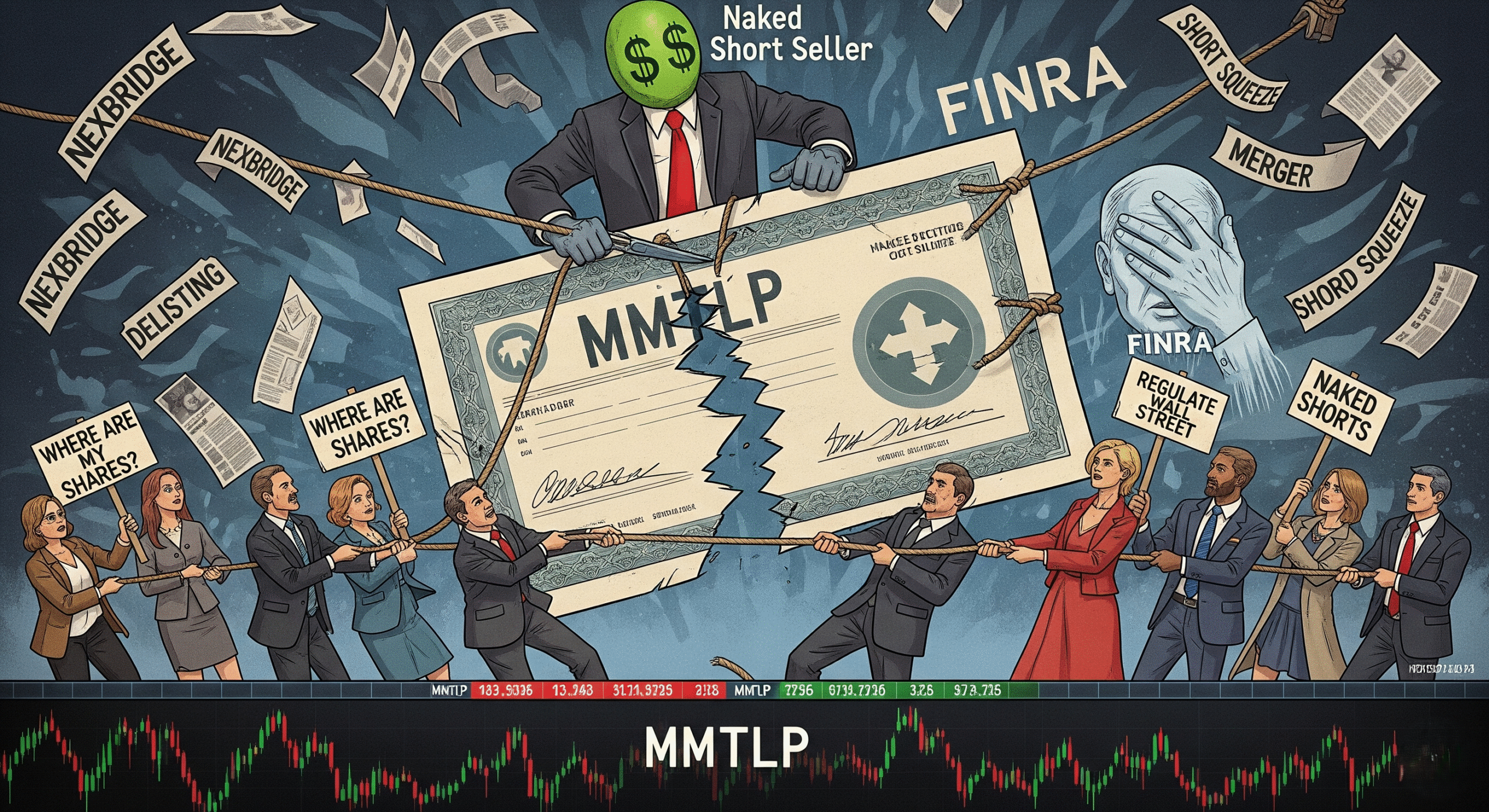Have you ever sent a multi-page document to print and noticed a checkbox labeled “Collate”, but had no idea what Does Collate Mean When Printing?
If you’ve paused at that moment, unsure whether ticking or unticking the box will mess up your document order, you’re not alone.
In this post, we’ll unpack what collate means in printing, when to use it, how it affects your documents, and why this seemingly small setting can save you a lot of hassle, especially in office and school settings.
What Does Collate Mean When Printing?
To collate means to gather and arrange pages in a specific, sequential order. In printing, this setting ensures that multiple copies of a document are printed in full sets, rather than grouped by individual pages.
🔍 Example:
Imagine you’re printing three copies of a 5-page document:
- With collate ON: Your printer will output: 1,2,3,4,5 → 1,2,3,4,5 → 1,2,3,4,5
- With collate OFF: The output will be: 1,1,1 → 2,2,2 → 3,3,3 → 4,4,4 → 5,5,5
When collated, each copy is already assembled in the correct order—ready to staple, hand out, or bind. It’s a small change in your print setting that makes a big difference in productivity and organization.
Collated vs. Uncollated Printing: What’s the Difference?
To make things clearer, let’s break it down side by side:
| Feature | Collated Printing | Uncollated Printing |
| Page Order | Each full set printed in sequence | Each page printed in batches |
| Best For | PPT, reports, booklets | Handouts, worksheets, forms |
| Manual Sorting? | Not required | Often needed |
| Printing Time | Slightly longer | Slightly shorter (per page) |
Knowing the difference can save you tons of sorting time, especially when printing large volumes of documents.
When Should You Use Collated Printing?
Collated printing is ideal for situations where you need your documents organized, especially when printing multiple copies.
✅ Use collated printing when:
- You’re printing reports, proposals, or presentations
- You plan to distribute a document to multiple people
- You want to bind or staple pages immediately after printing
- You want to maintain page flow in multi-page documents
❌ Skip collating when:
- You’re printing single-page forms
- You need large batches of the same page (e.g., flyers, worksheets)
- Manual sorting is preferred or required later
How to Collate When Printing: Step-by-Step Guide
Understanding how to use the collate feature properly can help you save time, reduce errors, and streamline your printing workflow.
Step 1: Open Your Document
- Launch your document in Microsoft Word, Excel, PowerPoint, or your preferred PDF viewer (like Adobe Reader).
Step 2: Access the Print Menu
- Press Ctrl + P or go to File > Print.
Step 3: Select Your Printer
- From the dropdown, make sure the correct printer is selected (especially if you’re on a network).
Step 4: Choose Number of Copies
- Enter the number of copies you want to print (e.g., 5).
Step 5: Find the “Collate” Option
- Look for a checkbox or dropdown labeled “Collate” under the Copies section.
- ✅ Checked: Will print full sets (e.g., 1,2,3… then 1,2,3…)
- ❌ Unchecked: Will print by page batches (e.g., 1,1,1… then 2,2,2…)
- ✅ Checked: Will print full sets (e.g., 1,2,3… then 1,2,3…)
Step 6: Adjust Other Print Settings (Optional)
- Select page range, orientation, double-sided printing, etc., if needed.
Step 7: Click Print
- Hit the Print button and let your printer do the work. If collate is enabled, it will print each copy as a full, complete set.
Final Thoughts: Collated Printing Is Simpler Than You Think
Understanding what collate means when printing may seem like a small detail—but it’s one that can significantly improve your workflow, especially when dealing with multi-page documents.
Whether you’re a student printing out an assignment, an office worker preparing a report, or a small business owner organizing documents for clients, collated printing saves time, reduces stress, and ensures your paperwork is always in order.
Next time you hit Print, take a moment to check that Collate box. It’s a tiny click that brings big results.
FAQs About Collated Printing
What does collated mean on a printer?
It means the printer will organize multi-page copies in full, sequential sets (1,2,3…).
Is collate the same as double-sided printing?
No. Collating refers to page order, while duplex (double-sided) refers to printing on both sides of a sheet.
Does collating use more ink or paper?
Not at all. Collation only changes the order of pages, not the content or page count.
How can I turn off collated printing?
In your printer settings or print dialog box, simply uncheck the Collate option before hitting print.
Troubleshooting: Why Isn’t Collated Printing Working?
1. Collate Option is Grayed Out?
Make sure you’re printing more than one copy. Collate is only available when printing 2+ copies.
2. Collated but Pages Are Still Out of Order?
Check if your printer has a mechanical sorter/collator. Some older models don’t support this feature physically.
3. Collate Missing in Print Dialog?
Try clicking on Printer Properties, Preferences, or Advanced Settings in the print dialog box to find hidden options.
4. Using Google Docs or Online Tools?
Collate is selected by default when printing multi-page docs through Google Docs or browser-based editors, but advanced controls may be limited.